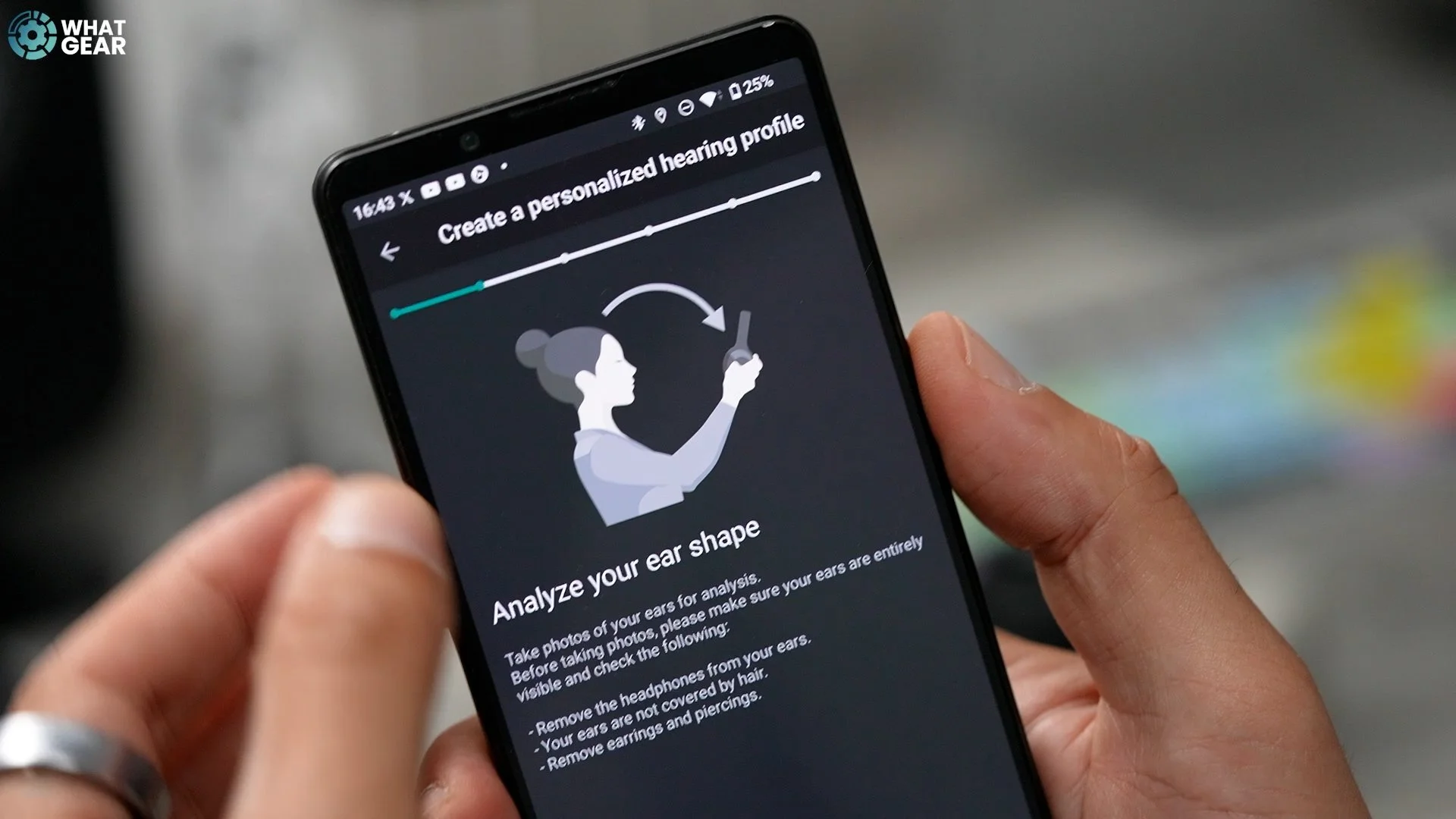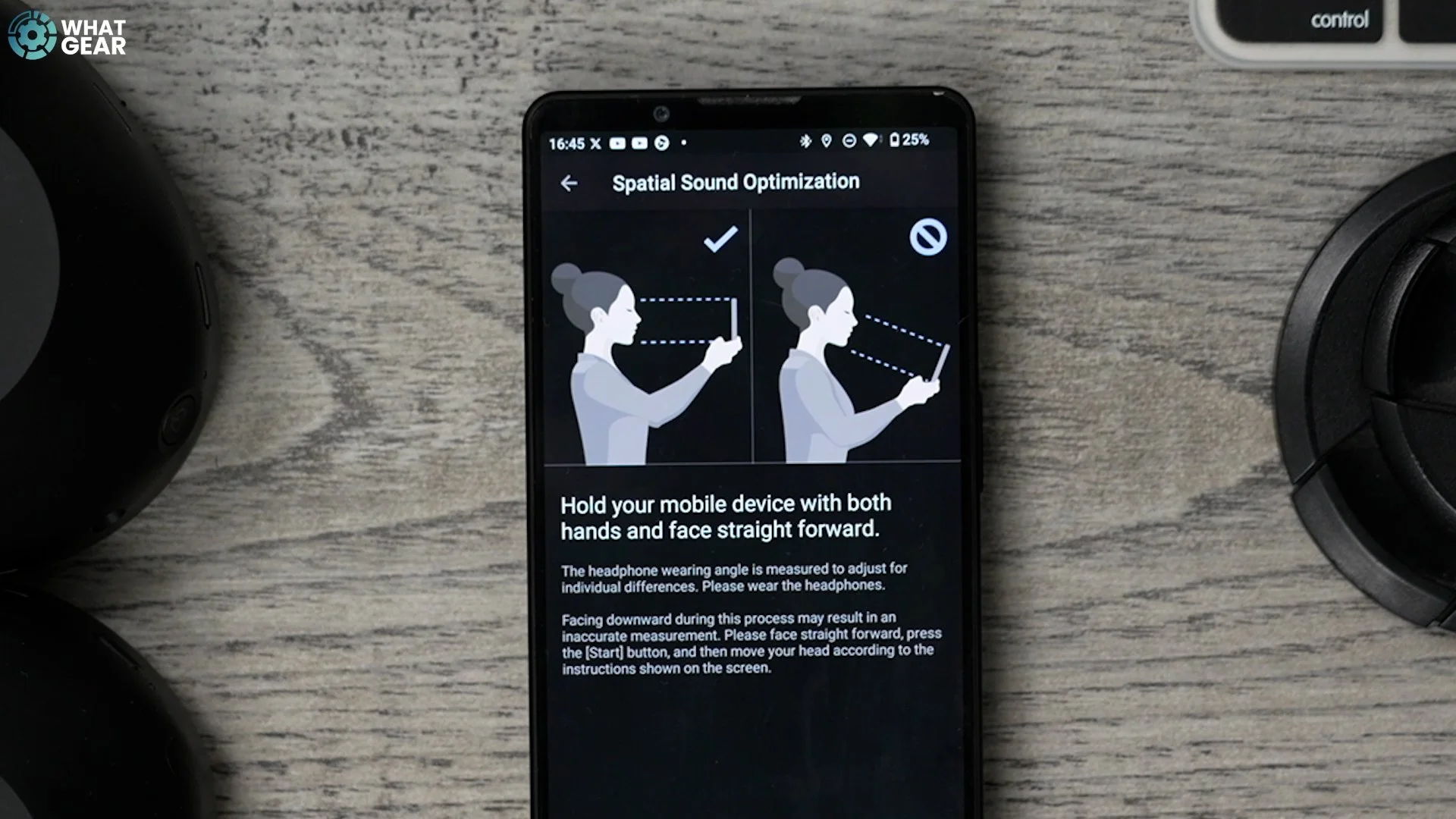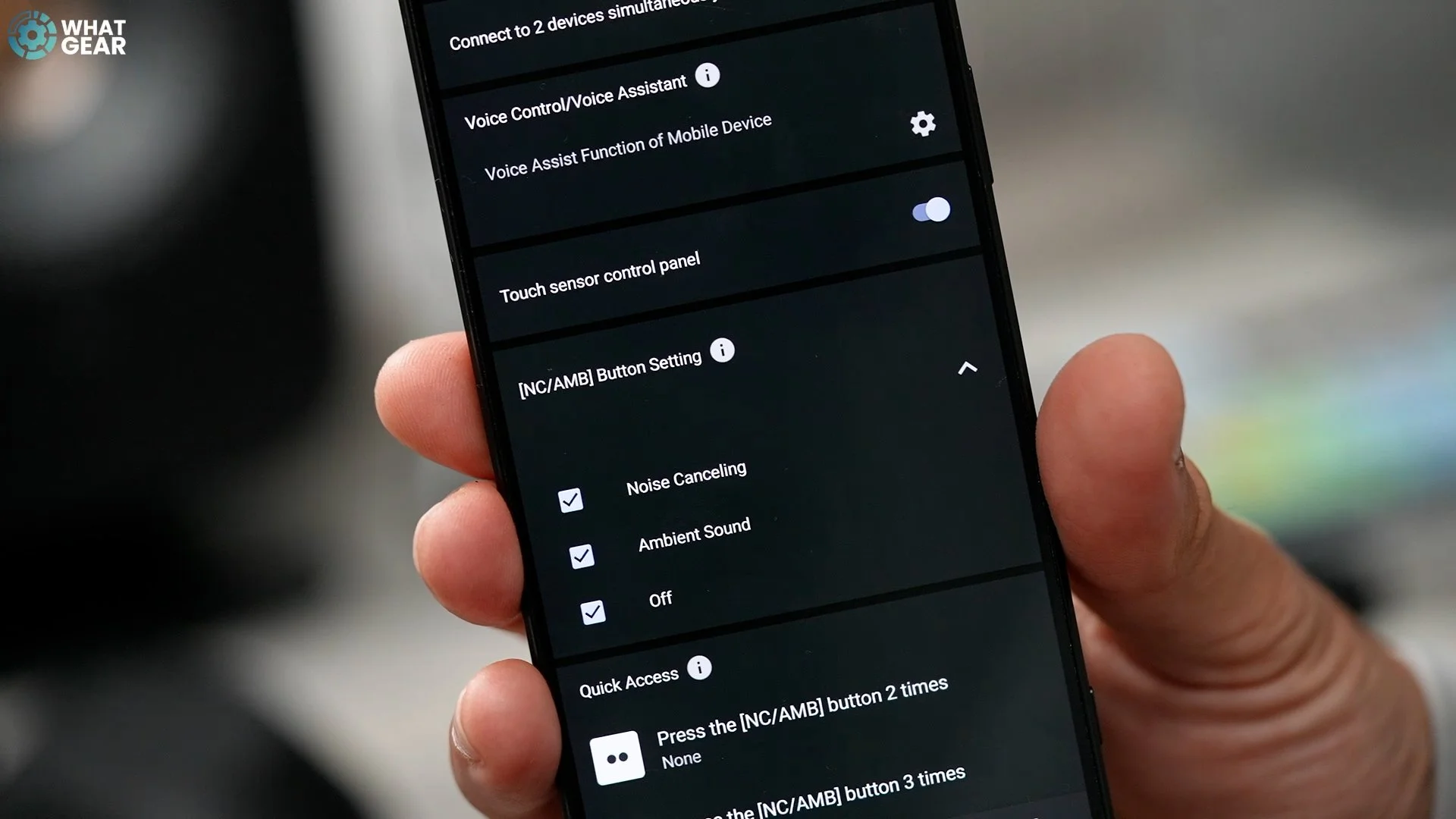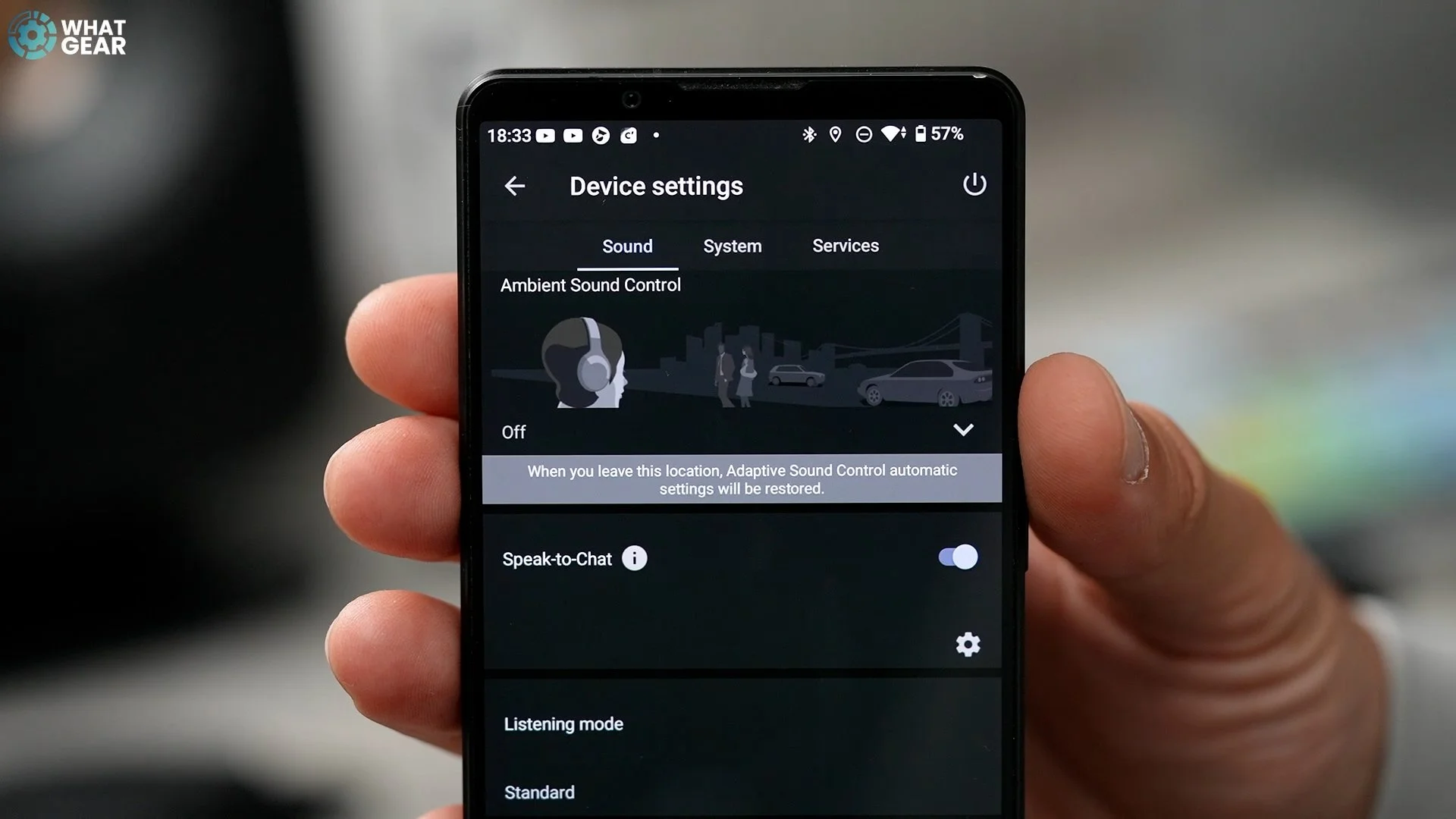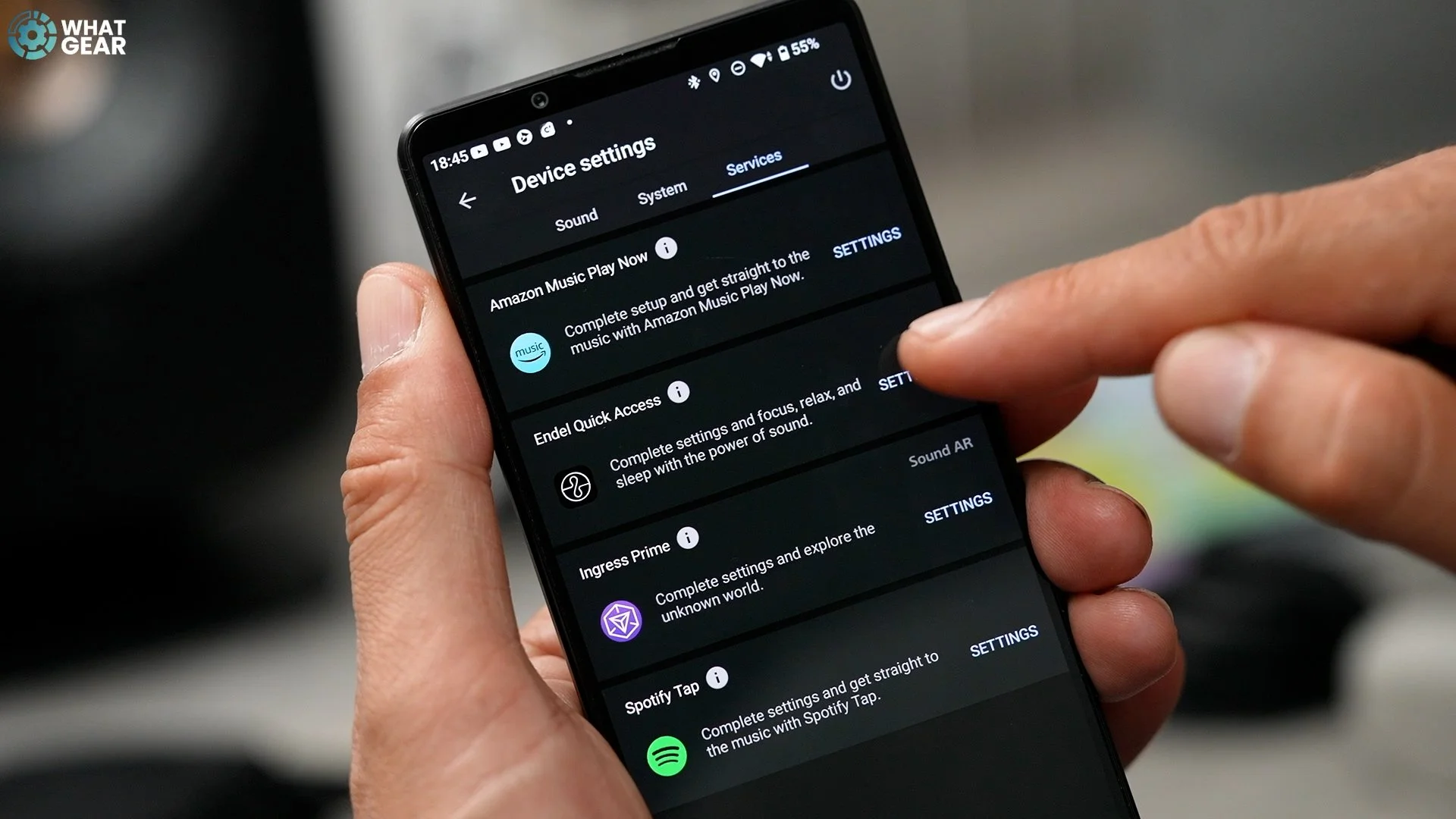Sony WH1000-XM6 - Beginners Guide 25 Must Know Tips & Tricks
If you've just picked up the Sony WH1000-XM6, you might think they already sound amazing and work perfectly. Things can't get any better, right? What you might not know is that there are more than 20 tips, tricks, hidden techniques, and secret features that can help you unlock the XM6’s full potential. If you follow along with this simple, step-by-step guide, you’ll not only make your XM6s sound better, you’ll also make them easier to use, more power efficient, and even safer to use if you like to listen to your music at the proper volume. To learn about the updates on the Sony WH1000-XM6 vs the XM5, read this review.
This is also useful if your friends or family have the exact same headphones. Do what I’m about to show you, and your XM6s will be better. Normally, in these types of tips and tricks videos, people start with basic stuff, and while that stuff is very important and we will get to that, let's start with how to instantly make your XM6s sound better.
How to enable DSEE Extreme on Sony XM6
The first thing to understand about Sony’s Sound Connect App, is that it is two levels deep. Think of this as your home page, and if you scroll to the bottom, you will see "Device Settings". This brings you to the more advanced settings page. The good news is that if you set things up properly here on day one, you won’t need to come back to the advanced settings.
The first thing to do here is scroll to the bottom of this page and enable the "Digital Signal Enhancement Engine Extreme" feature. This is switched off by default. When on, Sony’s DSEE can auto-detect low-quality audio and use its clever AI to upscale it to make even really old recordings sound perfect.
How to create personalised hearing profile Sony XM6
Staying in the advanced Device Settings menu, I highly recommend running the "360 Reality Audio" setup. Again, it’s a process you’ll only have to do once. You’ll see why this is so important a little later in the video.
How to set up Spatial Sound and Head Tracking on Sony XM6
The next feature to set up is "Spatial Sound & Headtracking". It’s important to know that setting this up does not mean that it's permanently active all the time. It’ll only kick in when certain types of content are played through the headphones.
For example, Dolby Atmos, Spatial Audio, Immersive Audio, or Sony’s own 360 Reality Audio. The head tracking can lock the sound in place so even when you turn your head, the sound stays fixed, the same way it would if there was a band playing on a stage.
How to use Cinema Mode on Sony XM6
Now, this next feature is one of my favourite new audio upgrades. I’m assuming that at some point, you might do some travelling. In that scenario, you might want to watch a movie or binge-watch a TV series or something. Whenever you do, I would definitely recommend using Sony's new Cinema Mode. This takes the audio signal and up-mixes it into a 360 reality format, and sounds just like you’re sitting in a movie theatre. It really is good.
How to use BT LE for gaming on Sony XM6
Okay, this is for you gamers out there. If you need to minimise audio lag down to its absolute minimum, the old-school way headphones would do this is by switching to the SBC codec, which is fast but low quality. There is a better way now. Go to Device Settings / System / LE Audio Connection.
Enable "LE Audio Priority". This is a next-generation codec which is not only faster than SBC, it also delivers better audio quality and uses less power. When this is on, it unlocks an amazing new feature for sharing audio to other people's headphones. It’s an advanced technique which I will come back to. Now, before you switch this on permanently, you should know that there is another codec supported here that delivers much higher audio quality. Not all phones have it; I’ll show you how to check if yours does in the basic setup part of this video.
How to find your equalizer on Sony XM6
Okay, the sixth step to improve your audio quality is to tailor the sound for exactly the type of music you like to listen to. On the home screen on day one, you’ll see that your equalizer is set to "Off". This is actually the EQ that Sony has put the most R&D and money into. So you could just use this all the time.
What you might not realize about this is that when set to "Off," this is actually the EQ that Sony spent the most time and money on. I was at a Sony dinner and was sitting next to Mike Piacentini, one of the sound engineers who tuned these headphones. He has remastered so many artists' albums, including one of my favorites, Wu-Tang 36 Chambers. I’m only telling you this just so you know the drivers and the wave guides, the ear cup shapes, have all been designed to accommodate this EQ.


However, let's say you’re a bass head or you prioritize vocal clarity and detail. If you tap the arrow next to "Equalizer," this will take you to the advanced menu, and here you will find the "Find My Equalizer" feature. At this point, you just need to load up your favorite track and run through the process. This will create a tailored EQ for your listening style and save it to the "CUSTOM 2" slot. Now, if you are interested in my own EQ that I manually dialed in, I’ll share that with you at the end.
Okay, now let's run through some of the very important things to do on day one.
How to sign up for a Sony account for XM6 headphones
If, for some reason, you didn’t log in to your Sony account when you set the XM6s up, it’s really important that you know that some of the best features and customisation tweaks will be locked until you do. To check this, on the home screen, hit the three dots in the top right corner and go to "Account". If you haven't done this, you’re going to see why it’s so important.
How to customise the home screen and enable Bluetooth connection quality on the Sony XM6
Okay, a quick customisation tweak worth making is this: If you scroll to the bottom of the home screen, you will see "Edit". If you tap this, you can turn off some of the home screen options if you want to streamline things. But there is one setting worth switching on, and that is "Bluetooth connection quality". Now, you can switch quickly between prioritising highest sound quality and low latency and stability much more quickly. I do wish Sony would add BT LE to these options. Maybe we’ll see that in an update.
How to check Bluetooth settings for the best quality codec on Sony XM6
Now, remember how I said I’ll show you how to check if you have the best quality codec? It’s called LDAC; it’s actually something Sony themselves created. Unfortunately, if you’re on iPhone, you won’t have this, but if you’re on Android, you might be in luck. Go to your Bluetooth settings, hit the settings button, and here you should see the available options. If you see the "HD Audio: LDAC" option, switch this on. Also, you might see "Spatial Audio," "Headtracking," and possibly the "Wireless playback quality menu" where you can prioritise "Sound Quality". I'd only recommend this if you’re the type of person who keeps your phone always within arm's reach.


How to rename headphones in Bluetooth settings on Sony XM6
Staying within BT settings, this is super important and very basic, but so many people will never do this. If you hit the pen at the top of the page, you can rename your headphones. Trust me, one day you might be on a plane and several people might have the same headphones. It’s times like this when you’re trying to pair to a new device when things can get confusing. So you probably should do it while you’re here.
How to check the software version and update on Sony XM6
Now, by default, auto updates for the headphones should be on. Just in case they aren’t or if you just want to check if your XM6s are up to date, jump into the app, go to "Device settings / system / update software." You can check the settings and update status here.
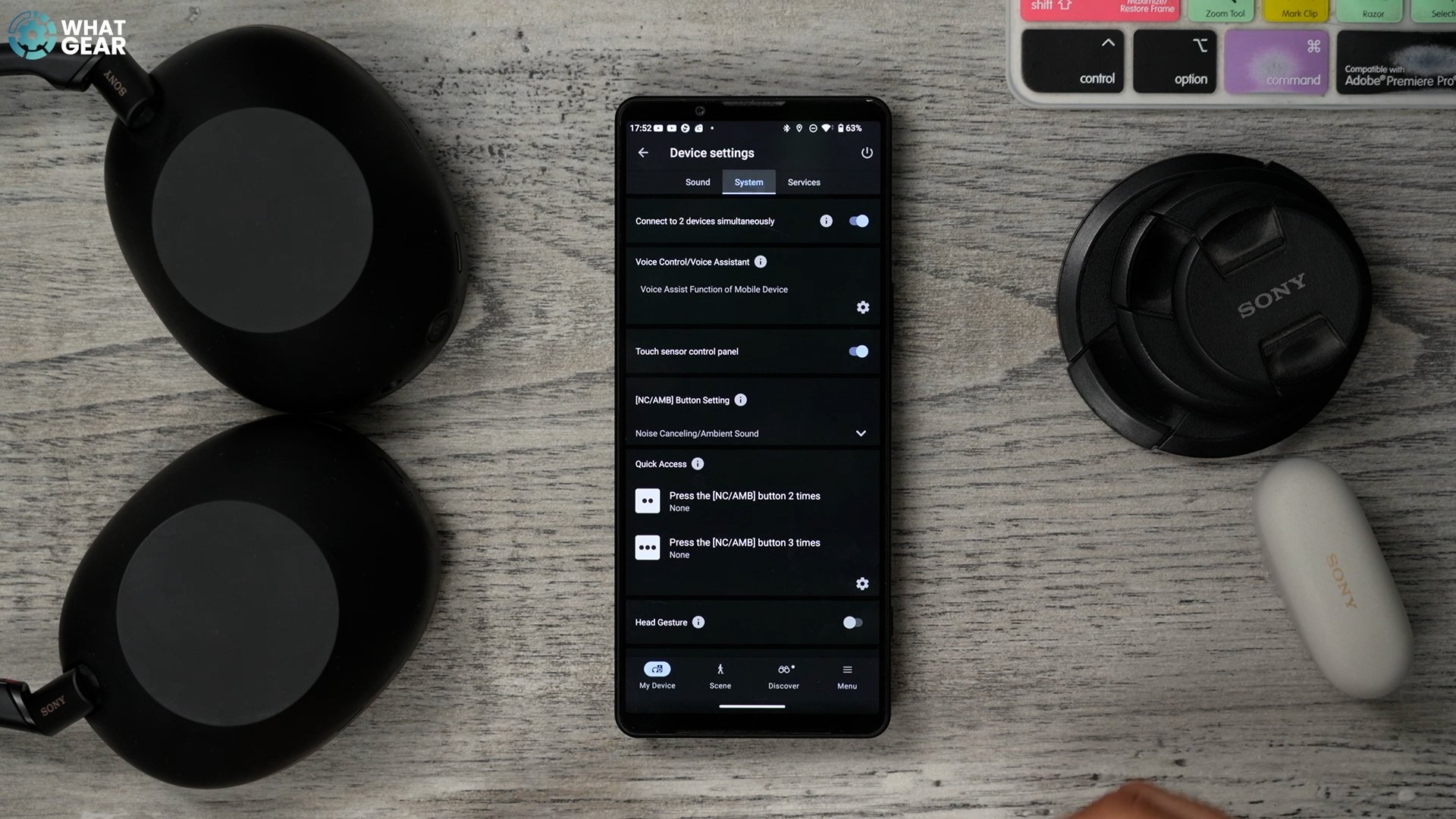
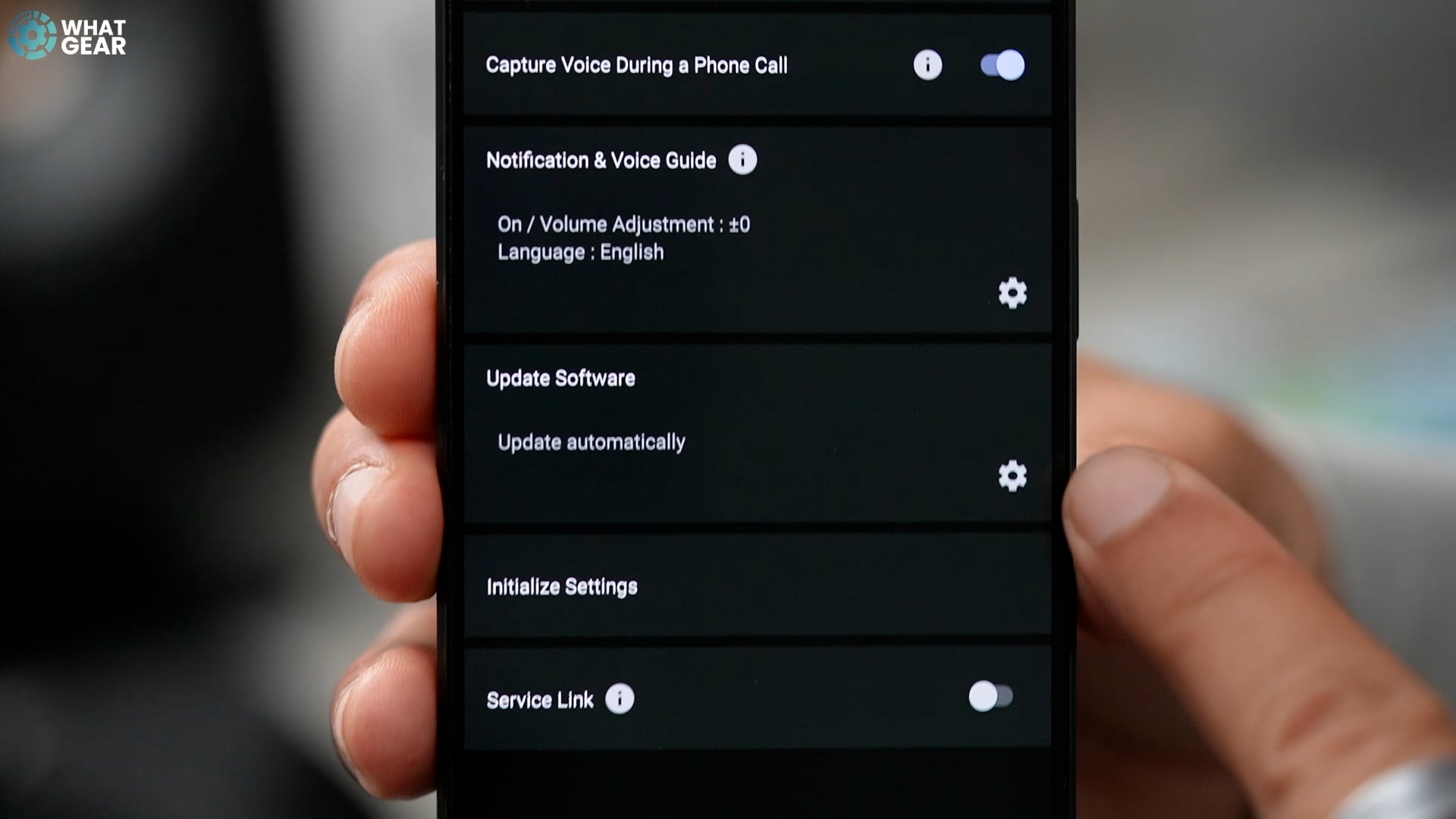
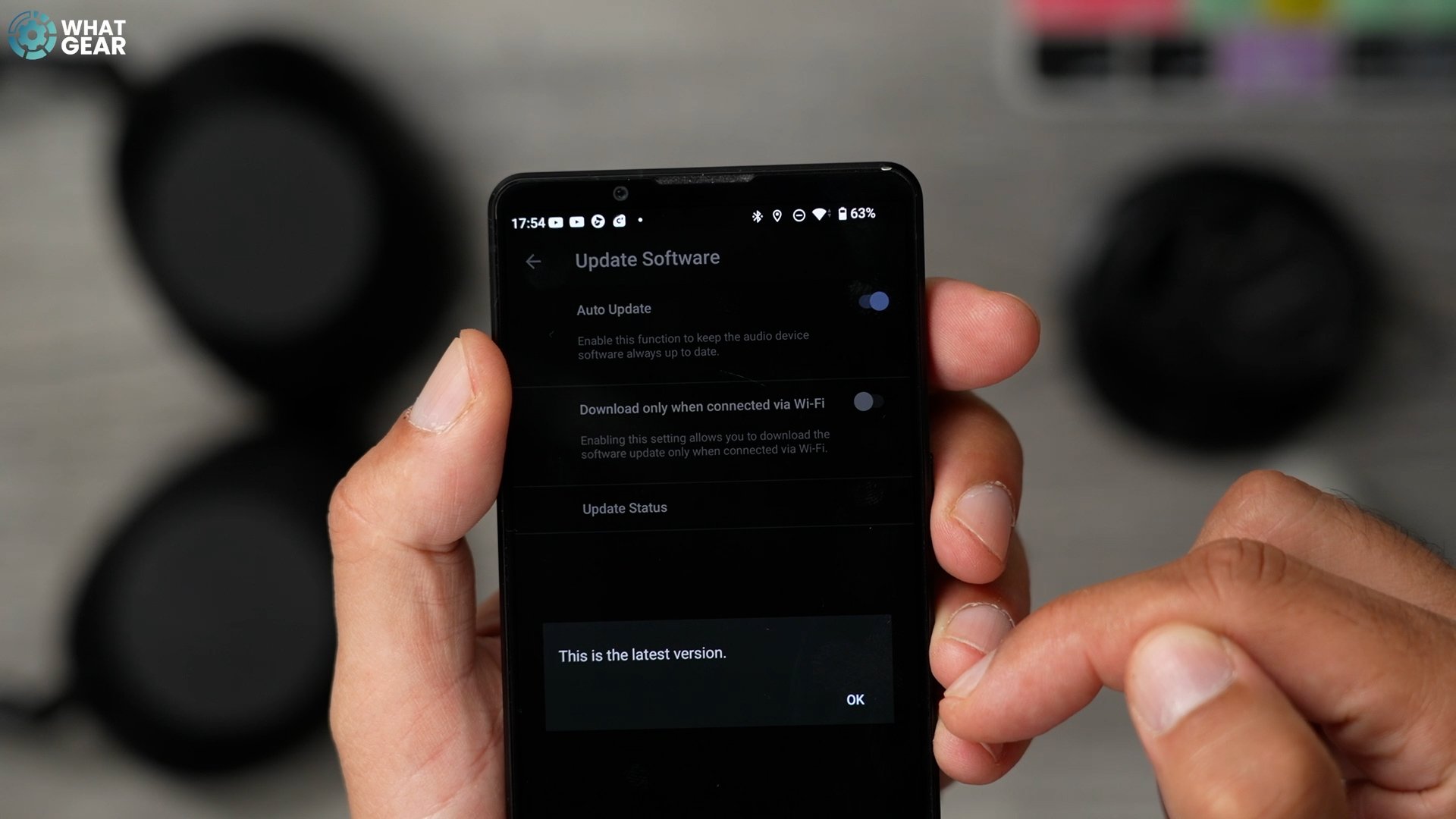
How to enable auto power off and pause when headphones are removed on Sony XM6
There is a simple setting to switch on that will help with battery life. Check this out: In the Device Settings / System, make sure you have "Auto Power Off" enabled. That way, they’ll eventually power down fully. Also, "Pause when headphones are removed" is a great feature to enable.

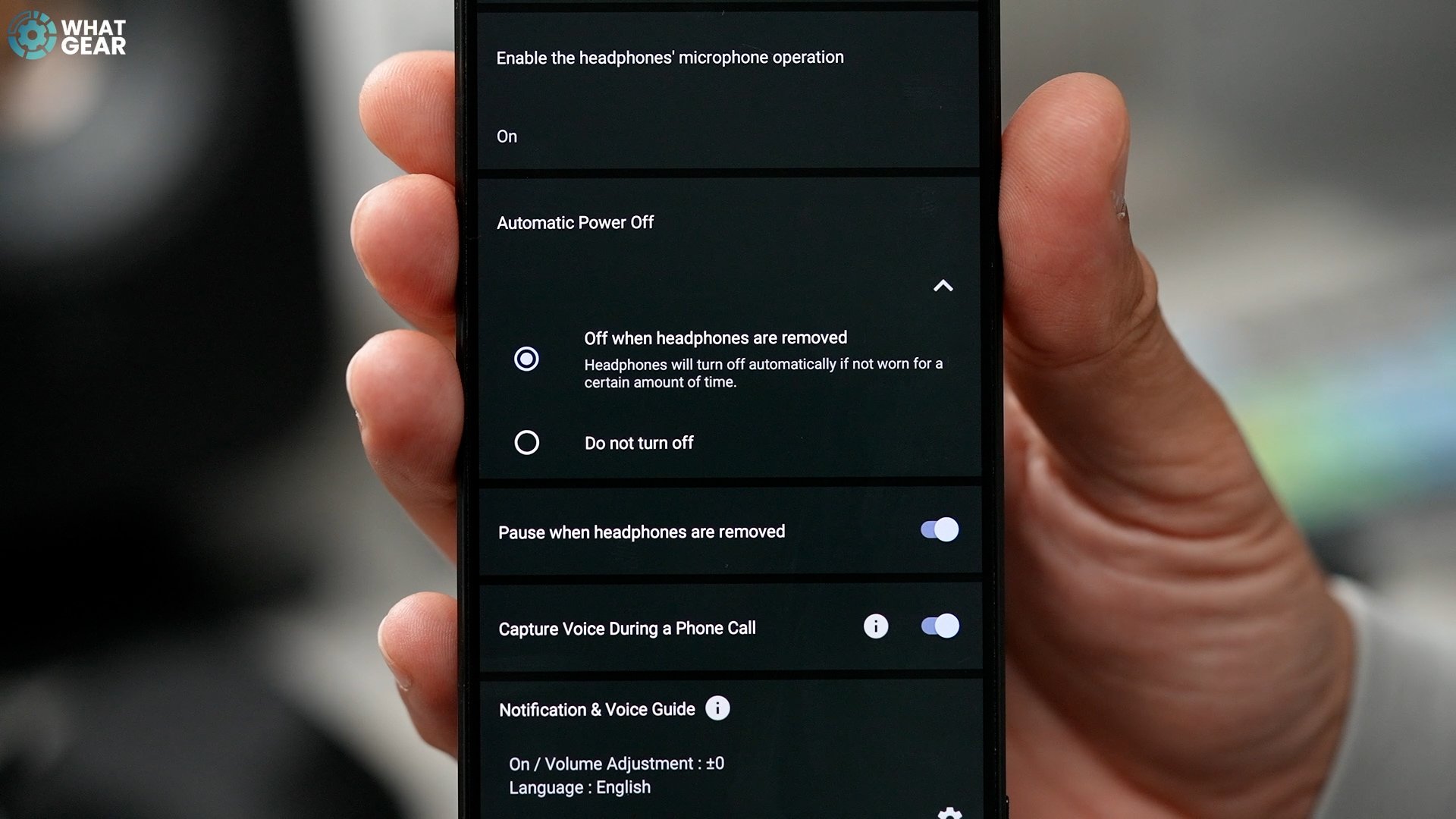
How to share audio via Auracast BT LE on Sony XM6
Okay, staying on this page, remember when I spoke about BT LE and how it unlocks a secret feature for sharing audio? Let me show you how to use it. Enable BT LE. This will disconnect, and you’ll need to reconnect the headphones. Now, this will look different depending on the device you use. I’ll show you how it looks on this Sony Xperia and a Samsung Galaxy. On the Xperia, if you go to "Connection preferences / Audio sharing," here you can create an Auracast stream using BT LE. You can set up a password so only the people you want to join can join, and that’s it. Think of it as your own private audio broadcast.


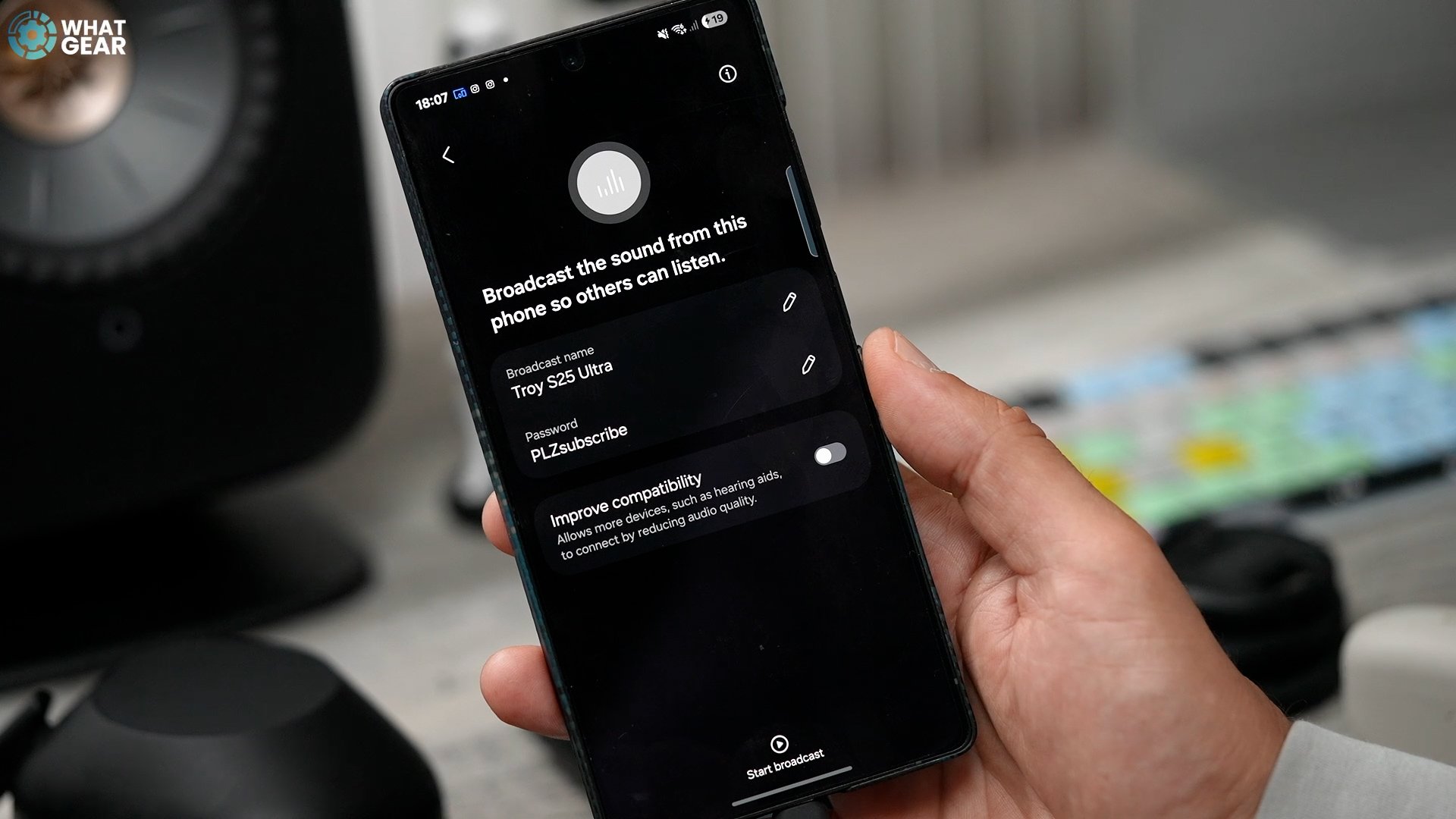
Using this does mean you can get rid of that headphone jack splitter and go wireless. If you want to do this on a Samsung device, go to BT, hit the three dots, and the Auracast options are here. And if you’re on Apple, fingers crossed they introduce BT LE on their upcoming devices.
Now, some quick-fire tips and tricks for the XM6’s controls.
How to use the palm over right earcup feature on Sony XM6
You might already know this, but just in case you don't, a palm over the right earcup activates the ambient pass-through mode. So if you’re on a flight, you can have a quick conversation without taking the headphones off.
How to adjust volume with swipe and hold on Sony XM6
The touch controls on the right earcup are easy to use with the taps and swipes, but what some people might not know is that if you want to adjust volume, you don’t have to swipe several times; you can just swipe and hold to adjust the volume up or down.
How to enable NC/AMB button settings to turn off noise canceling on Sony XM6
As standard, the NC/AMB button toggles between just those two functions. If you want to save even more power, go to Device Settings / System / [NC/AMB] button settings and enable the ability to turn NC and AMB off. The passive noise canceling is surprisingly good here.
How to enable mute mic on Sony XM6
Staying in the same menu, another way to make use of the NC/AMB button is this: Scroll down to the "Enable Headphones microphone operation" and enable this. Now next time you’re on a conference call or just a regular call, you can mute the mics by double tapping the ANC button. I recommend leaving the "Mic notification status" on.
How to set up Google Assistant on Sony XM6
Again, staying in the device settings and system, this time go to "Voice control". Here you can set up the Google Assistant to work on the headphones. This is great, but activating this does switch off other features like BT LE and even some of the new sound mode options which I am about to show you. I’ve found that "Voice Assist Function of Mobile Device" is the most convenient option, as it doesn’t sacrifice other features.
How to use Head Gestures on Sony XM6
I’d only advise you to use this if you’re not using the headphones for activities. Go to Device Settings / System / Head Gestures. With this on, you can nod to pick up a call or shake your head to cancel it. But, activating this, you run the risk of picking up or cancelling a call unintentionally.


How to use Speak to Chat on Sony XM6
A feature that's worth knowing about that I don’t recommend leaving on all the time is found in Device Settings / Sound. "Speak to Chat" will detect when you're speaking and auto-activate the ambient pass-through and lower the volume. I’d only recommend it for long journeys.
Let's slow it down a bit now because these next few are some of the best features, some of which require a Sony account.
How to enable Auto Ambient on Sony XM6
There are a couple of really useful features switched off by default that you need to see. In Device Settings / Sound, tap on "Ambient Sound." Here you can adjust the level of pass-through that is comfortable for you or make use of "Auto Ambient Sound". This adjusts the pass-through level dynamically based on the noise around you. "Voice passthrough filter" is also here if you want to focus mainly on the vocal frequency range.

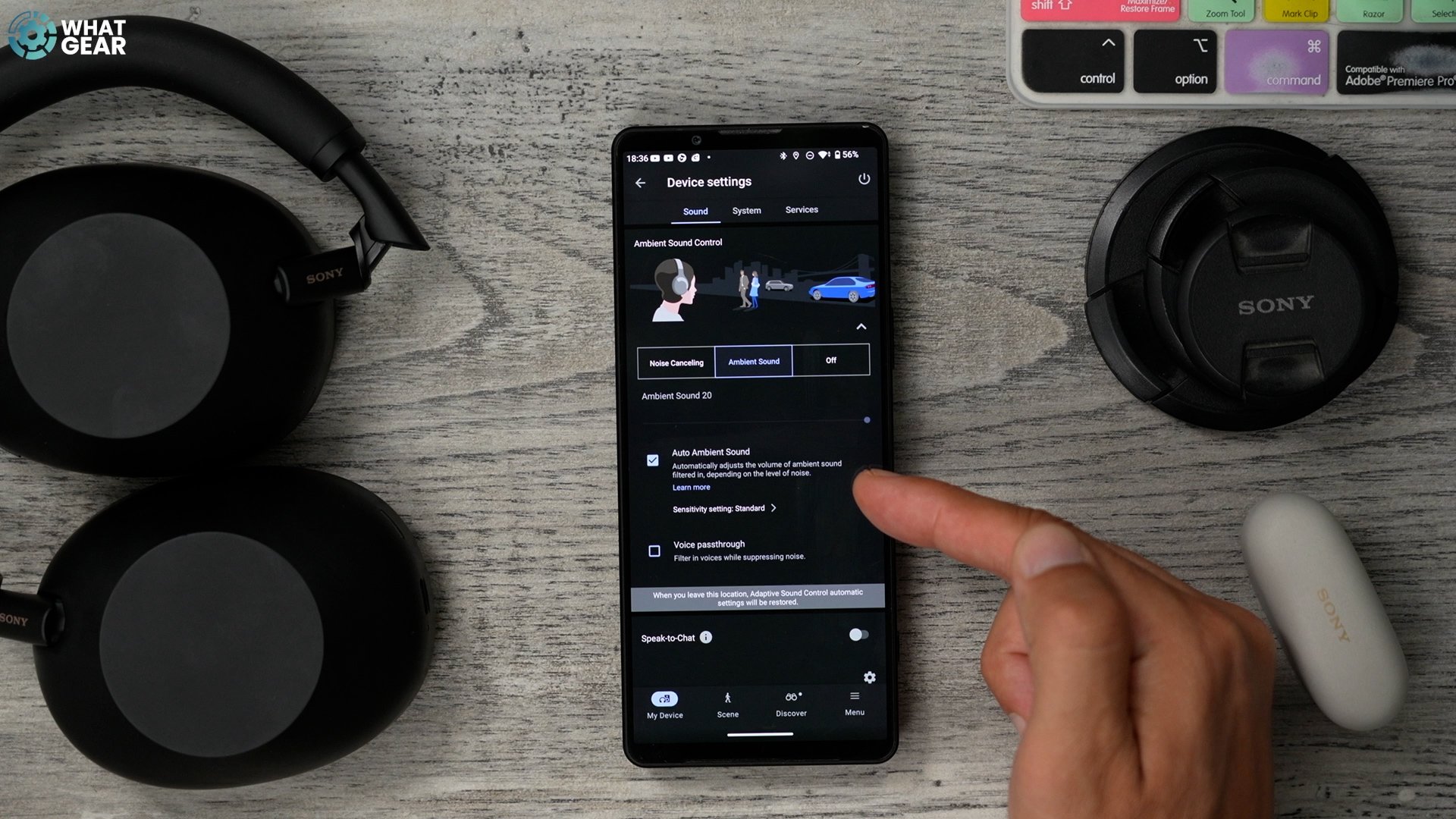
How to set up Adaptive Sound Control on Sony XM6
Alright, this is another feature worth setting up on day one, as you’ll only have to do it once. On the Home screen, If you go to "Scene," here you can enable "Adaptive Sound Control" and also enable "Optimize switching for you".



This is where you can really fine-tune how your XM6s work for you. Hit the settings; here you can choose what mode your XM6 will use when you are sitting, walking, running, or in a vehicle. For example, when running, you might want the ambient awareness set to maximum and voice pass-through activated, and a completely different setup for when you’re walking.
How to register places for automatic switching on the Sony XM6
You can take these auto adjustments even further by going to the settings for "Automatic switching at My Places". If you enable learning, as you begin to use the headphones more and more, they learn, based on the sound levels, what modes and settings to use. You’ll be able to register the learned locations here, but if you’ve not used them for long, there won’t be any here just yet. But what you can do to speed things up is register your most visited locations manually using the Map.
For example, tap your home location, set the radius, and hit next. Give it a category, select the settings and even the EQ you like to use when there, then you can choose to leave this to switch automatically or receive a notification prompt that will ask if you want to switch every time you enter that geo-location.
How to use Quick Access with NC/AMB button on Sony XM6
So, the NC/AMB button at this point can be used to toggle through modes and be used to mute the mics, but you can make even more use of it. Go to Device Settings / Services; here you can map double taps and triple taps to any of the services you see here.
Endel is a good one; it’s great for soundscapes and music, specifically for when you’re trying to work. Spotify is also an option here. I do wish Sony would allow third-party mapping here. Since Spotify still doesn’t have a Hi-Res library, I’m a Tidal fan personally.
How to use Background mode on Sony XM6
This feature only works when not using BT LE. It’s found on the home screen, and it’s the background mode. This works well when combined with ENDEL. Put simply, it emulates the sound as if it’s being played in the distance, as if it were a speaker in the background. If you jump into the listening mode setting, you can choose from three different effects.
How to enable Safe Listening on Sony XM6
You probably don’t need me to tell you this, but if you blast music into your ears for too long, eventually the harsh reality of life may take a toll on your ability to hear. So, a word to the wise: go to "Discover," go to the "Activity" section, hit the three dots, and enable "Smart Safe Listening". One more step is required: if you go back to the "Discover" page, tap "Safe Listening" and "Activity", then "Safe Volume Control". This will limit the volume based on the sound pressure levels and listening durations—that's putting it very simply. Doing this, you will have also unlocked the current sound pressure readout on the home screen.


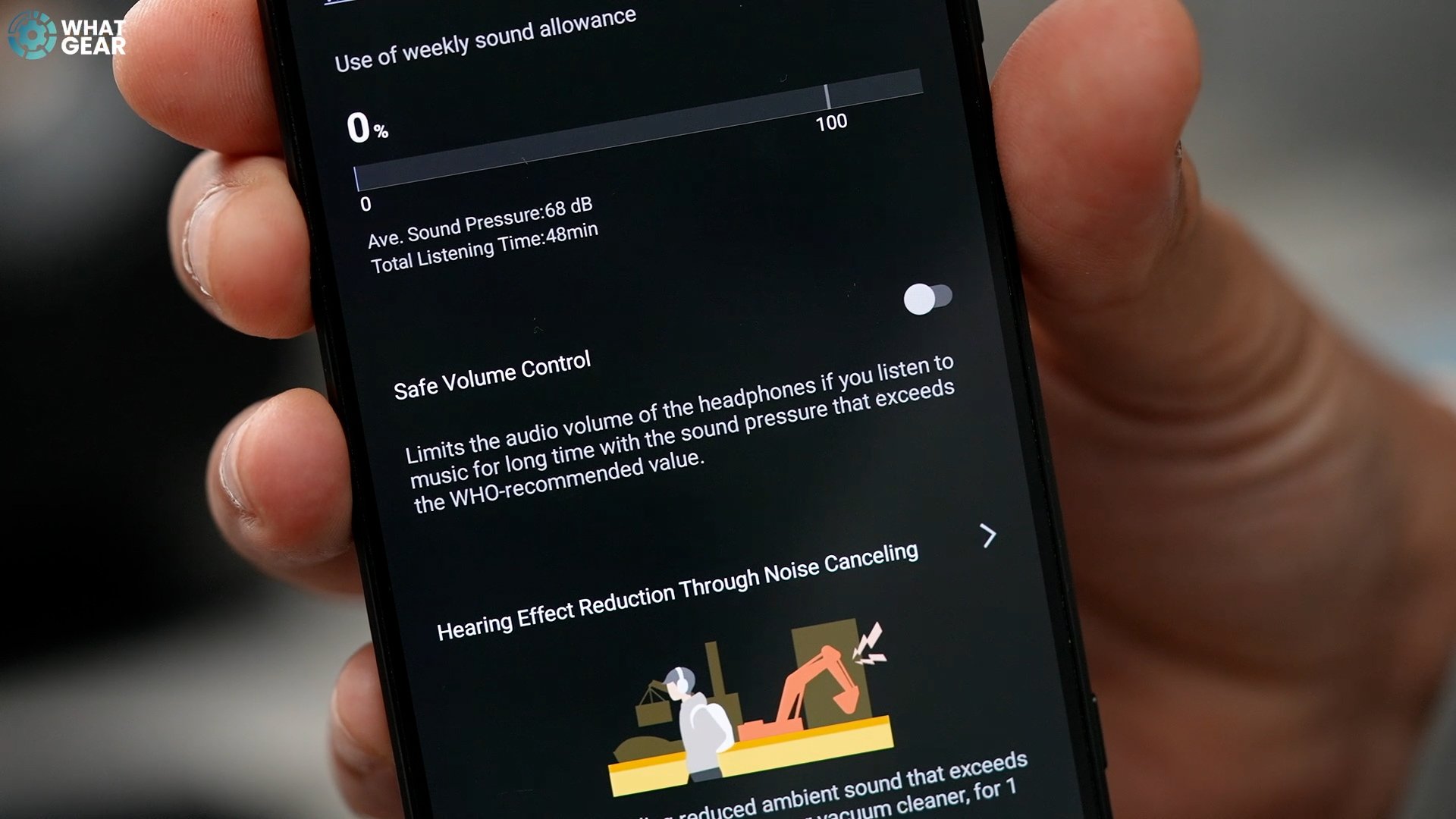
How to back up settings on Sony XM6
If you have followed along with all the settings, then your XM6s and your understanding of how to use them are now optimised for the music and the best possible experience that's tailored for you. If you don’t want to lose all these settings, there is one last thing to do. Go to the "Menu" option at the bottom of the page, "Backup & restore settings & Data," and hit "Backup now". With that done, if you plan to use your XM6 headphones with other devices, you can load up all your saved settings and EQs in an instant.
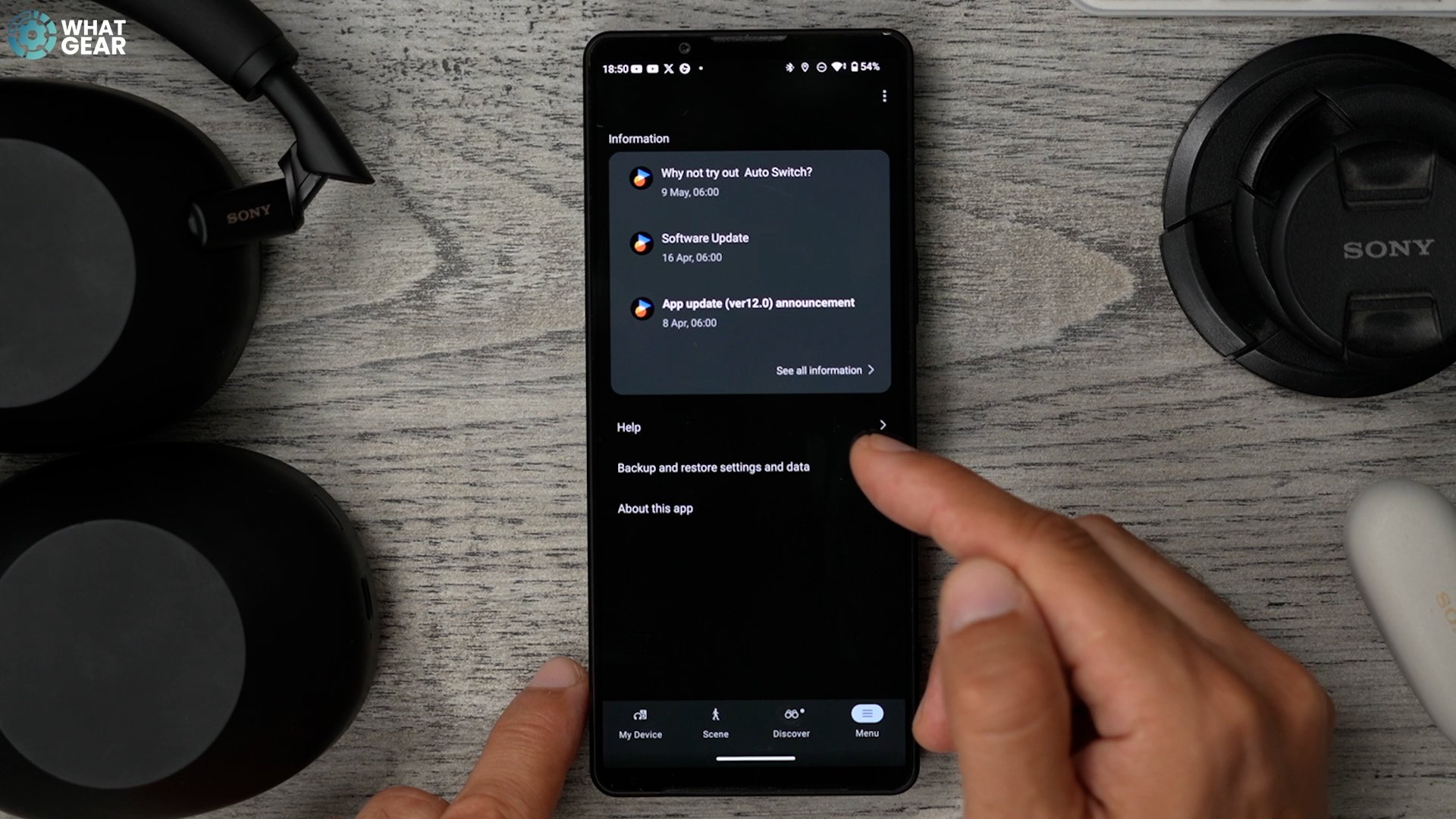


And I did promise to show you my own EQ for these. Here it is! Thanks for making it this far. If you got any value from this, let me know, and if you’re not subscribed yet, "make it so".