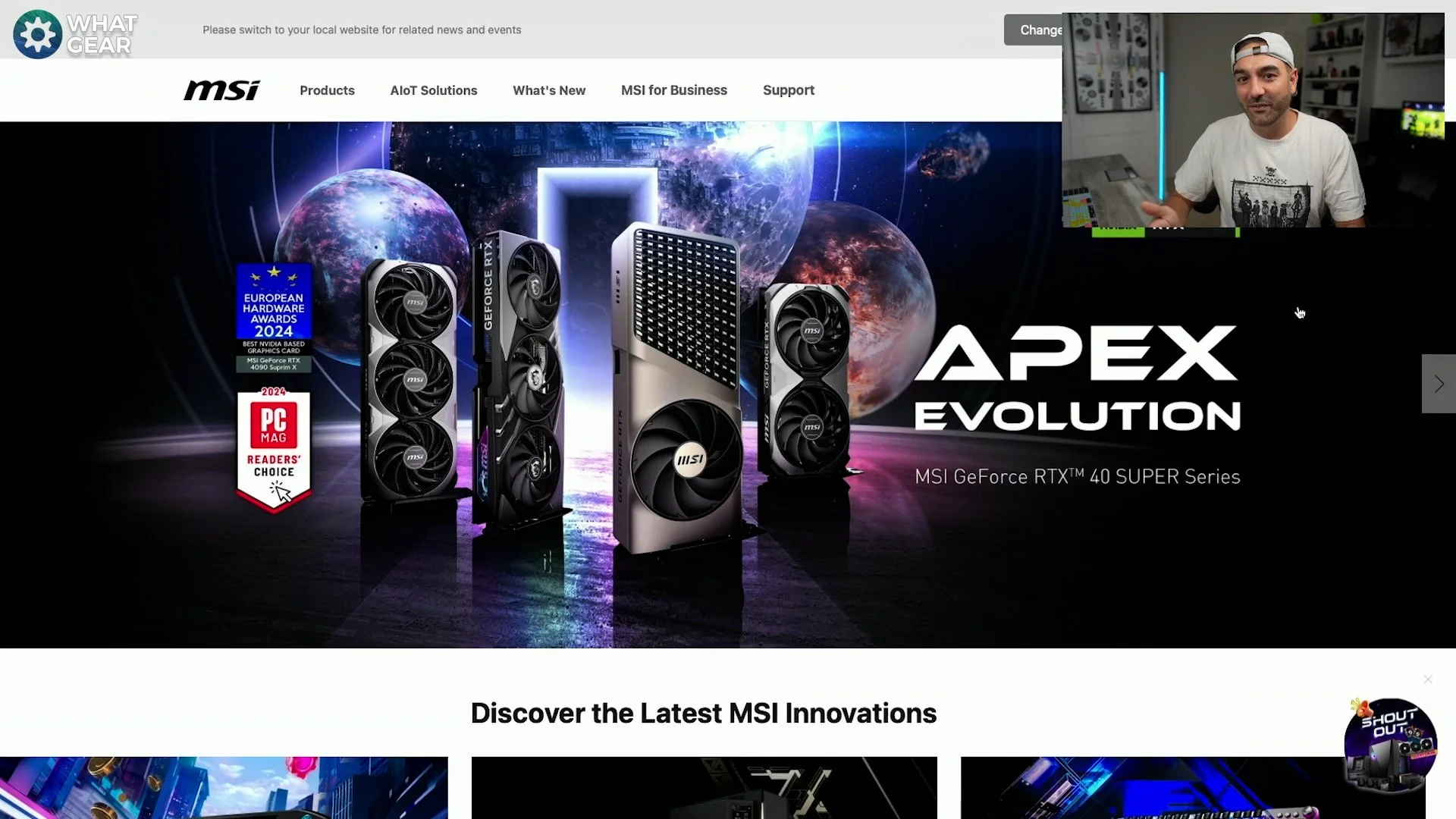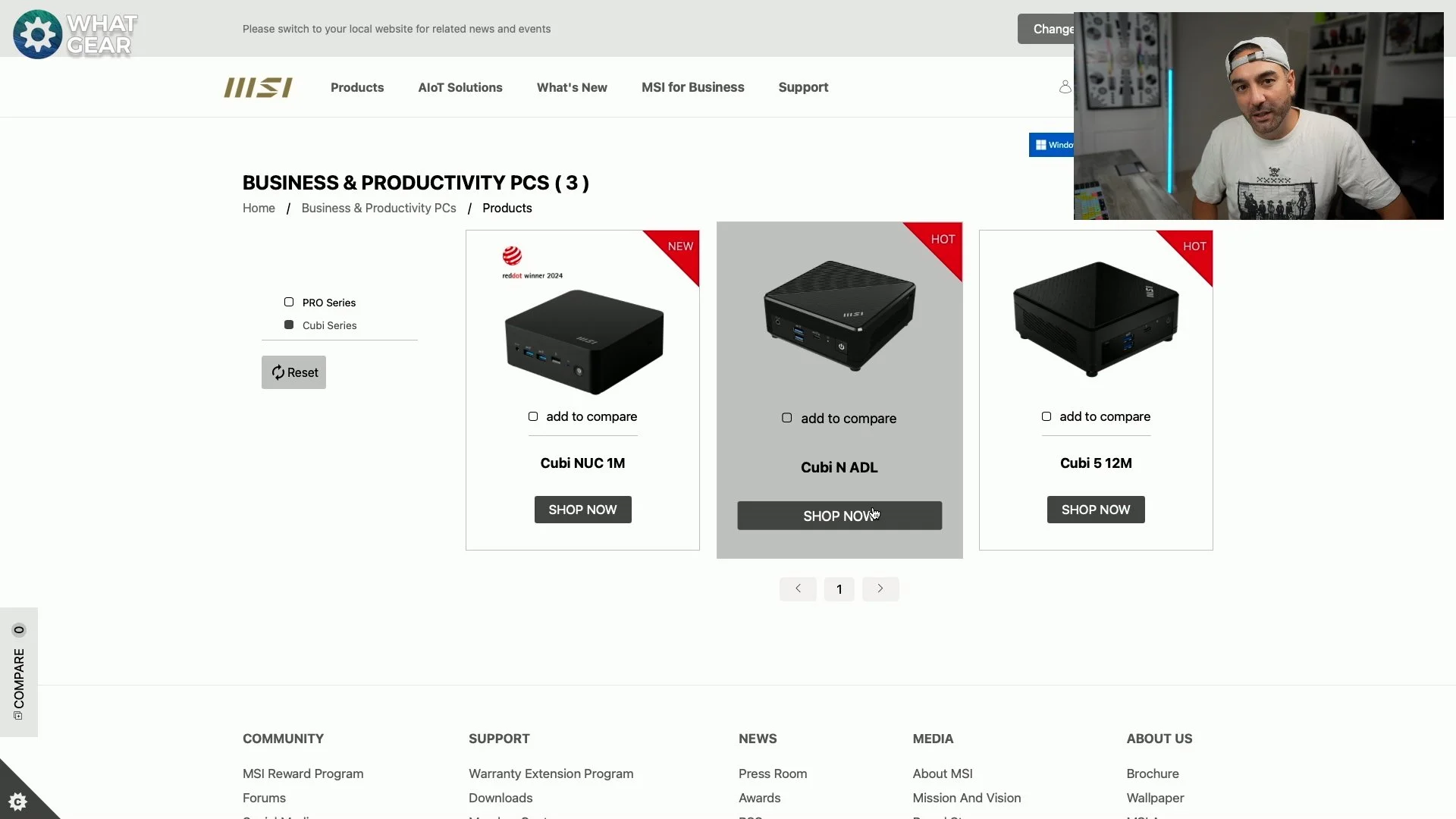How to find the Best Mini-PC Deal - MSi Cubi Nuc M1 ( Buyer & Setup Guide )
MSi Buyers Guide
If you’re not already familiar with MSI, they’re widely recognized for their gaming laptops, desktops, motherboards, and graphics cards, among many other tech products. MSI is a trusted and reputable brand, making it a solid choice when you're considering purchasing a new PC. Whether you’re in the market for a compact PC that saves space but still delivers high performance, MSI has you covered.
In this article, I’ll walk you through the customer journey on MSI's website, focusing on selecting a PC that’s ideal for work and productivity. Afterwards, I’ll dive into the unboxing and setup process, giving you a clear idea of how straightforward it is. We’ll also explore the key specs of the PC you saw in the title, and I’ll even run some gaming benchmarks to show its performance capabilities.
Stay tuned for a full breakdown of how this PC handles both work tasks and gaming, all backed by MSI’s high standards of quality.
Choosing the right PC
Let’s take a look at what I can get for my money with two key requirements: minimal desk space usage and the lowest price possible while still having enough power for video editing. MSI offers a wide range of products, but for this purchase, I’m focusing on monitors and desktops. My aim is to get a setup that’s ideal for business and productivity.
While MSI has several product lines, I’m zeroing in on the Cubi or Cubi N series, specifically the Cubi N ADL and Cubi 512. These compact desktops are worth considering if you need a powerful machine without taking up much space. One of the great features of MSI’s website is the comparison tool, which allows you to compare products side-by-side. I’m particularly interested in the Cubi N ADL, a 2024 Red Dot Award winner, so it’s clearly a top choice.
Looking at the product highlights, it’s powered by an Intel Core i7-1350U, which is impressive for a compact unit. It also boasts DDR5 memory and Thunderbolt 4 support, making it ideal for connecting additional monitors or accessories. Plus, it includes an SSD for fast storage. Compact, powerful, and packed with plenty of I/O ports, this desktop seems like the perfect choice for my needs.
With this combination of specs, the Cubi N ADL offers great value and performance, making it my top pick.
Purchase options
Let’s head over to the shop and explore our options. There are various models and builds available for the Cubi N series. Since I want the Intel Core i7 version, that’s my main focus. I’ve found three different stores offering it, but since I have Amazon Prime, I’ll go with Amazon for the convenience of next-day delivery. The price is $769, which is great, and Amazon also offers an installation service for the hardware—perfect for those who aren’t too tech-savvy.
Now, let’s head back to the MSI website to find a monitor to pair with the Cubi N. Navigating back to the product section, I’m looking for business and productivity monitors. MSI offers several series, and to keep costs low, I’m going for the Summit Series. There are plenty of options, and on the left-hand side, I can filter the choices to find the best fit for my needs.
Choosing a monitor
If you're looking for specific sizes and features, MSI's comparison tool makes it easy to line up different models side by side to compare specs. Since I want to take up minimal space, I’m opting for a smaller monitor—around 25 inches. Not only is this a great size for a compact setup, but I’ve also heard that pro gamers favour 25-inch monitors, which adds a bit more appeal.
The model I’m eyeing is the Pro MP251 series, designed for business and productivity. It’s the world’s first 24.5-inch, 100Hz business monitor, featuring an IPS panel with excellent viewing angles. It’s compact, which suits my setup perfectly, and the ISO ergo certification focuses on eye care, reducing blue light exposure to protect your eyes during long hours. Plus, it’s TÜV Rheinland certified, so you won’t have to worry about eye strain.
Another reason this monitor pairs well with the Cubi N is its compatibility—it can be mounted to the back of the unit, and the branding matches seamlessly. I’m really liking this one, so let’s check the purchase options.
Unfortunately, Amazon is listed as "coming soon," so I’ll go with another retailer, Overclockers UK. The price is amazing at just £78.95 for a 100Hz monitor, and delivery is free. Overclockers UK is a trusted site for hardware, so I’m going to go with this one. That wraps up the hardware selection!
Unboxing MSi Cubi Nuc 1M
Let’s jump ahead to the unboxing process. The Cube 51M is a mini PC, so the packaging is naturally compact. Inside, you’ll find the usual literature, a quick start guide, and a pack of screws for the included VESA mounting plate. The power cable and compact power brick are also provided. A standout feature is that MSI includes a free SATA cable, which is great for expanding memory down the line—no need to shop around for one later.
MSI also adds a power button extension cable, which is super handy if you plan to mount the Cube to the back of your monitor. We’ll see how easy that is to set up later.
Lastly, we have the Cube Nuc One M itself. As expected, it’s small—measuring just 5cm in height and 13.5cm in width and depth. One of the best features right out of the box is the impressive array of I/O ports. Up front, you get two 10Gbps USB Type-C ports, a microSD card reader, and an auxiliary port that can be used for speakers or headphones, as well as a line-in for microphones.
The ports
Now, things get a bit more interesting on the back of the Cube 51M. It features two HDMI 2.1 ports that support 4K at 60Hz. One of these is labelled "HDMI Power Link," which is a unique feature that allows your monitor to automatically power on when you turn on the PC, making it ideal for use with your primary monitor.
You also have two USB Type-A ports (both supporting 10Gbps) and two Thunderbolt 4 ports, one of which offers power delivery up to 100W. This is especially useful if you’re planning to connect a USB dock that supports charging—something I’ll be doing during the setup. Another cool feature of the Thunderbolt 4 ports is that they can function as DisplayPorts, meaning you can connect up to four monitors to this mini PC, which is pretty impressive.
The back also houses two 2.5G Ethernet RJ45 ports, a DC jack (aka the power input), and a Kensington lock slot for added security. On the side, there’s one more small, protected port, but we’ll get back to that later.
To minimize desk space usage, I’m going to mount the Cube to the back of the monitor using the included VESA mounting plate. It’s a simple process—just four screws, which come in the box with the cube. Before attaching the cube to the plate, let’s get the cables connected. Conveniently, the MSI Pro MP251 monitor includes an HDMI 2.1 cable, so I’ll use that and connect it to the HDMI Power Link port for easy power management.
Setting it up
Now, to set up the dual power feature so the monitor powers on when the PC does, I’ll connect the Cube 51M to the HDMI Power Link port. Since the Cube will be mounted behind the monitor, I’ll also attach the power button extension.
There’s a small port on the side with a protective cover—just remove that, plug in the power button, and it’s ready.
I'm also planning to use a second monitor to test how the Cube handles multiple displays, so I’ll connect one of my own HDMI 2.1 cables for that. One of the great features of the MSI Cube Nook is its support for Wi-Fi 6, and since I have a Wi-Fi 6E modem, I won’t need to run a cable for the internet.
Plus, with Bluetooth 5.4 support, I can connect wireless accessories, but to speed up the process, I’ll use the dongles that come with my peripherals. I’ll plug these into the two USB-A ports on the back for my mouse and keyboard.
Lastly, I’ll connect a USB hub to the USB-C Power Delivery port to expand connectivity. With everything set up, it’s time to mount the Cube on the back of the monitor and power it up!
Product highlights
Here are some key highlights of the MSI QB Nook 1M. First off, it comes with Windows 11 pre-installed, which is always a plus. This particular model, being the most powerful QB from MSI, is equipped with the Intel Core i7-1350U (codenamed Raptor Lake). With 10 cores and 12 threads, it can turbo boost up to 5.4GHz, making everyday multitasking effortless.
The QB Nook 1M supports dual-channel memory, and it comes with two 8GB sticks of premium DDR5 RAM pre-installed.
One of its big advantages is the ability to upgrade, allowing you to go all the way up to 64GB of RAM if needed.
As seen in the unboxing, you can also easily add an additional eSATA drive for extra storage. That said, the pre-installed 1TB SSD is blazing fast, so many users may never need to expand storage unless they plan to use it as a home theatre PC.
A couple of other noteworthy points: the system runs surprisingly quiet, and the casing is made with 42.9% post-consumer recycled plastics—so you're also doing a little something for the environment when you choose this model.
Now, who is this PC for, and how does it perform? Well, I edited this entire video on the QB, and compared to my more powerful editing rigs, it held up impressively well. It's perfect for users looking for a compact, powerful system for tasks like video editing, productivity, or even light gaming.
How good is it
The MSI QB Nook 1M is a capable PC. I was able to create the thumbnail for this video using Adobe Photoshop while running two monitors, making it great for creative workflows. If your needs are more basic—like using Microsoft Word and similar applications—it will handle those effortlessly.
That said, this isn’t built as a gaming PC, and MSI has a range of gaming-specific products on their website. This one comes with Intel Iris Xe integrated graphics, meaning it's not designed for high-end gaming. However, I did test Valorant, and it played smoothly, even before adjusting the graphics settings. Paired with the 24.5" monitor supporting a 100Hz refresh rate, it's fast enough for casual gaming, and the built-in speakers sound surprisingly good.
Even though this setup is geared toward work and productivity, it's versatile. Thanks to the Thunderbolt 4 ports on the back, you can connect an external GPU for more graphically intensive gaming if needed. It's nice to know you have the option to upgrade later.
As for performance, without any additional GPUs or RAM upgrades, it holds its own. In Cinebench benchmarks, the QB Nook 1M delivers impressive single-core performance and remains solid on multi-core, making it a great choice for a variety of tasks.
Benchmarks
Here are my thoughts on the MSI QB Nook 1M setup. If you’re a student, this could be an excellent workstation for handling your media, schoolwork, and even some light gaming—or heavy gaming, if you add a GPU. For business owners, it’s also a fantastic solution. You can set up multiple units for your staff, thanks to its compact size and reasonable pricing, considering the power it offers.
For small business owners, such as those running a shop, it’s perfect for administrative tasks while also providing the ability to run multiple displays—ideal for advertising if you're willing to manage the cables.
As for content creators like myself, who use video editing software and programs like Adobe Photoshop, this PC offers more than enough power to handle those tasks smoothly.
If you're interested in checking out the most up-to-date MSI pricing, you can find an affiliate link below. Using that link supports the channel, and I greatly appreciate it. Thanks for watching, and I’ll see you in the next one—don’t be late!